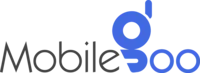Why Is Your Phone Not Connecting To Wi-Fi?
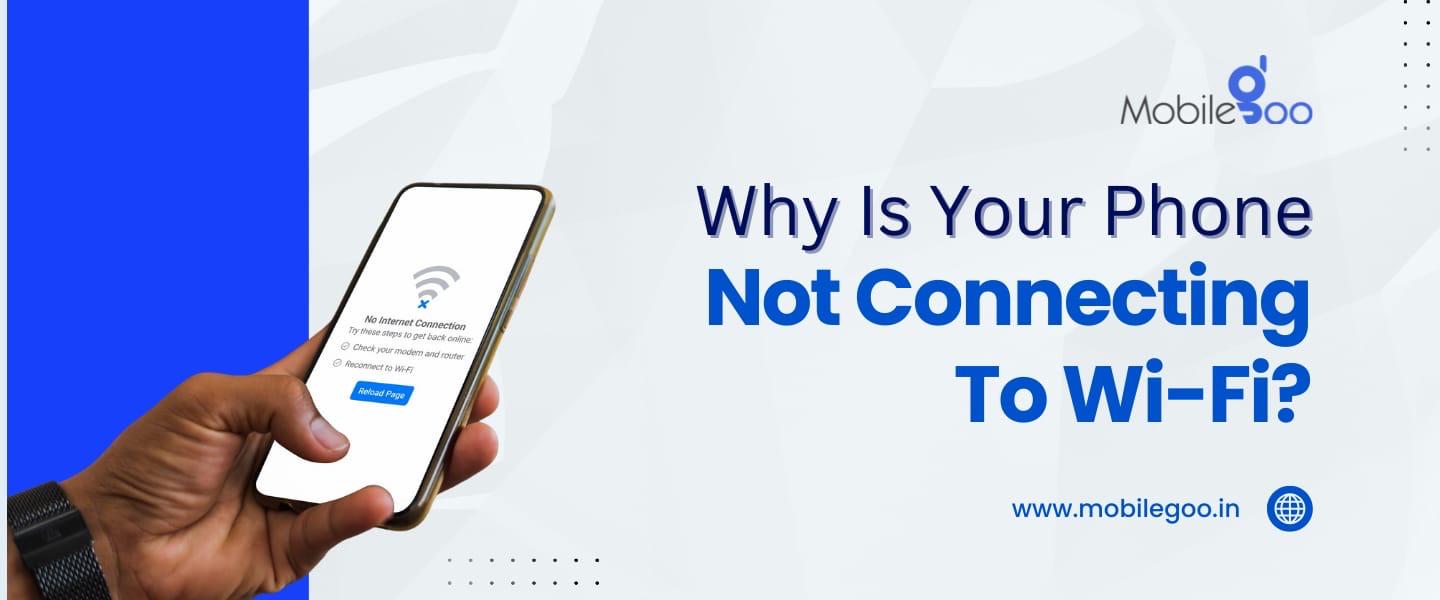
Even though you can use your phone’s data on your smartphone, people mostly rely on Wi-Fi, whether attending a video call meeting or watching a movie. This is because Wi-Fi provides a stable and reliable connection. But, there are times when your phone suddenly refuses to connect to Wi-Fi. While turning it off and on solves the issue in most cases, the problem arises when the issue persists.
In such cases, people are often now aware of what to do. Many feel that they have to take it to a technician for repair. However, that is not always necessary. If it is a minor glitch interfering with the connection, you can fix your phone’s Wi-Fi at home. In this blog, we will share a few simple tips to fix your phone's Wi-Fi issues.
INDEX
10 Tips to Fix a Phone Wi-Fi that Won't Connect
1. Wi-Fi Settings, SSID Configuration, and Authentication
2. Router Compatibility
3. Signal Interference and Strength Issues
4. IP Address Conflicts
5. DNS and Connectivity Issues
6. MAC Address Filtering
7. Network Security Protocols and Incompatibility
8. Overloaded Network or Bandwidth Allocation
9. Outdated Phone Software
10. Corrupt Wi-Fi Cache
Wrapping Up
Frequently Asked Questions About Phone Wi-Fi
1. Why does my phone automatically connect to unfamiliar Wi-Fi networks, and how can I prevent this?
2. How can I improve my phone's Wi-Fi signal strength at home?
3. How do I know if my Wi-Fi router is outdated and needs replacement?
10 Tips to Fix a Phone Wi-Fi that Won't Connect
1. Wi-Fi Settings, SSID Configuration, and Authentication
The reason why your phone is not connecting to Wi-Fi could be something as simple as a configuration error in the settings. First, ensure that you are trying to connect to the correct SSID (Service Set Identifier). In simpler words, double-check the Wi-Fi name when connecting. People often miss simple details when they are anxious. If you are indeed connecting to the right Wi-Fi, tap on “Show Password” and then type the password to ensure it is correct.
However, things are completely different when you are trying to connect to some public or enterprise network. They use "captive portals." A captive portal basically directs you to a webpage where you have to take some action, like registering yourself, to access the internet. This is mostly the case when your phone is showing it is connected but does not have internet access. Such practices are generally followed in places like airports, hotels, cafes, etc.
2. Router Compatibility
If your phone is not connecting to Wi-Fi, it does not necessarily mean it is your device’s fault — it could be your router’s fault as well.
Just like phones and laptops, routers receive software updates as well, commonly known as firmware updates. These updates are essential to keep your internet connection safe from hackers. When you are using the same router for many years, it gets outdated and stops receiving updates. At this time, if you buy a new phone, the outdated router firmware might not be compatible with newer devices and standards. As a result, your phone might not connect with the device.
Additionally, routers often have a limited DHCP (Dynamic Host Configuration Protocol) range. This simply means there is a limit to the number of devices that can connect to the router. If you exceed that limit, the router will not be able to assign new IP addresses. As a result, you will not be able to connect any more devices. You can try restarting the router to refresh the DHCP lease for all devices.
3. Signal Interference and Strength Issues
When there is an interference with your radio signal, it stops working properly. The same happens when Wi-Fi signals experience interference. This is common when your router is in a crowded area with lots of other routers nearby. However, people connected to the 5GHz band should not experience this Wi-Fi issue. It is more common when you are connected to the 2.4 GHz band because it has fewer channels, which makes it more prone to congestion. Even if you connect to the Wi-Fi, you will not get a stable connection.
While 5 GHz signals prove to be very useful in most cases, it is not the best option when you are a little far from the router or there are thick walls between the phone and router. So, if you are not able to connect to the router because of low signal strength, you can switch to the 2.4 GHz band and try again.
Also Read: How to Troubleshoot Common Laptop Issues
4. IP Address Conflicts
Every device on a network is assigned an IP address to identify it within the network. If two devices mistakenly share the same IP address, it results in an IP conflict. As a result, your phone will face Wi-Fi issues.
While this problem sounds quite technical, it requires just an easy fix. Go to your phone’s Wi-Fi settings and select the network. Now, tap on “Forget this network.” This removes the IP address assigned to the device. Now, try reconnecting to the same network with the password. Your phone will be automatically assigned a new IP address by the router.
There is another way to solve this issue but it is a bit technical. So, you might find this process a little confusing. Change your phone’s network settings to use a static IP instead of relying on the router’s DHCP. For this, you need your router’s subnet configuration (usually 192.168.x.x). It will ensure that your manually assigned IP does not conflict with other devices on the network.
5. DNS and Connectivity Issues
When you open a website, you use the domain name. However, networks do not see a domain name. Instead, it sees an IP address. Every server on which you host a website has a unique IP address. DNS basically turns the domain name into the IP address so that we can access the website. Otherwise, we would have to remember the IP addresses.
If any issues arise with the DNS settings of the router, your phone may connect to the network but will not be able to access the internet. You will have to fix it first. Open your phone’s Wi-Fi settings and change IP settings to static. Then, Under DNS 1 and DNS 2, enter the DNS server addresses like 8.8.8.8 for Google DNS or 1.1.1.1 for Cloudflare. It should take care of the problem.
6. MAC Address Filtering
Some routers use MAC address filtering as an additional layer of security. This means the router will only allow devices with specific MAC addresses (unique device identifiers) to connect. If MAC filtering is enabled on your router, but your phone’s MAC address is not on the approved list, you will face Wi-Fi issues. You will have to first check the approved list.
Open the router’s admin interface and log in. There, you can check for your phone’s MAC address in the Wi-Fi settings. If it is not on the list, add it. You can also disable MAC address filtering if this process seems too complicated.
7. Network Security Protocols and Incompatibility
Before WPA2 and WPA3, routers used WEP (Wired Equivalent Privacy) for security. However, it was replaced because many vulnerabilities were found. If you are using an old or outdated laptop, your modern phone may not connect to it because of security reasons. The only option available to fix Wi-Fi issues is changing the outdated router.
8. Overloaded Network or Bandwidth Allocation
When multiple devices are connected to the same Wi-Fi network, and they use up more bandwidth, it can slow down the overall internet speed. This is especially true when several of them are streaming, downloading, or gaming.
In such cases, your phone might struggle to maintain a stable connection due to bandwidth allocation issues. Since many modern routers have Quality of Service (QoS) feature, the router automatically prioritises certain devices for smoother performance. Your phone may not be on the priority list.
9. Outdated Phone Software
Old routers can make it difficult to connect your phone to the internet. Similarly, you might face Wi-Fi issues if your phone is outdated. Phones receive timely software updates to ensure security and compatibility. If your phone has not received updates for a very long time, it may have bugs, outdated network drivers, or corrupted network caches. All these issues can prevent your phone from connecting to the Wi-Fi network.
The simple solution here is to keep your phone updated. Keep auto update on so that your device updates on its own every time a new update is available. Also, you can check for updates manually.
Also Read: Why Is Your Android Phone Not Getting Updates?
10. Corrupt Wi-Fi Cache
When you search online, your device creates various temporary files called cache files. The same happens when you connect your device to any Wi-Fi network. They store information like the network name (SSID), password, and encryption details to ensure faster connection. If something goes wrong with these files, it can prevent your device from connecting to your Wi-Fi.
However, solving this Wi-Fi issue is easy. You just have to reset your phone’s network settings. Open your phone settings and search “reset.” You will find an option to reset your network settings. Tap on it and confirm to delete the corrupt temporary files.
Wrapping Up
The tips we shared should help you to fix your phone’s Wi-Fi issue. However, these tips will fail if there is some hardware issue. If that is the case, the only option you will have in hand is to repair the phone or replace it. While repairing makes more sense, consider replacing the device if it is old or outdated.
If you are replacing your device, there is no point in keeping the old and outdated device with you. Instead of storing it away in a drawer or cabinet, sell it to Mobilegoo. On our online platform, selling your old/used phone is simple. Just answer a few questions about your phone and your phone will be sold in a minute. Our executive will visit your location and pick it up. Also, you will get instant payment.
In case you do not have the funds to buy a new phone, may we suggest refurbished phones? At Mobilegoo, you can also buy refurbished phones at the best prices. Our devices are thoroughly checked and tested to ensure they meet the industry standards. Also, we provide up to a 1 year warranty and EMI options.
Frequently Asked Questions About Phone Wi-Fi
1. Why does my phone automatically connect to unfamiliar Wi-Fi networks, and how can I prevent this?
All phones have an "auto-join" feature for convenience. After you connect your device to the Wi-Fi for the first time, it automatically connects the next time you are around that network. This is a great feature if you are using a private network. For public networks, it is a different scenario. So, it is best that you do not connect to a network without your knowledge.
Here are a few things you can do to prevent this:
- Disable Auto-Join: On iOS devices, open Settings > Wi-Fi, select the network, and switch off auto-join. If you are an Android user, open Settings > Wi-Fi, tap the network, and disable auto-connect.
- Forget Unused Networks: Remove networks you no longer use to prevent automatic connections.
2. How can I improve my phone's Wi-Fi signal strength at home?
Here is what you can do to improve Wi-Fi strength:
- Change Router Placement: The closer your router, the better the router signal strength. So, if your device is receiving a weak signal, place the router closer to your room.
- Update Router Firmware: Check and update your router’s firmware if available. Otherwise, it can interfere with your router’s performance.
- Use Wi-Fi Extenders: You can install Wi-Fi extenders if you cannot change the placement of the router. It will increase the coverage area and ensure you get a strong signal.
- Limit Interference: Make sure that your router is not placed near other powerful electronic appliances like microwaves or refrigerators. They can interfere with the Wi-Fi signal.
3. How do I know if my Wi-Fi router is outdated and needs replacement?
Look out for these signs to determine if your router should be replaced:
- Incompatibility with New Devices: If newer devices have trouble connecting or achieving good speed, your router might not support the latest standards.
- Sluggish Speeds: If you have a fast internet connection but always get slow speed, you may have to buy a new router.
- Weak Connections: Even if you are close to the router but receive a weak Wi-Fi signal, a replacement is necessary.
- Malfunction: Unresponsive buttons, broken indicator lights, or unusual noises can be signs of hardware failure.
If you suspect anything, always ask for an expert’s suggestion before replacing it.