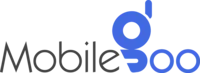What to Do If Face Unlock or Fingerprint Is Not Working On Phone

Biometric unlocking is supposed to be quick and effortless, whether it is face unlock or a fingerprint scan. It is one of those most seamless features that feels invisible… until it stops working. Then suddenly, it is all you can think about.
There are many reasons why your phone’s fingerprint sensor or face unlock is not working. Sometimes, it is just a simple glitch, or your skin is unclean. However, at other times, it could be due to your software acting up, which indicates something more serious.
The most important thing at times like this is not to panic because you can still use your PIN to access all data. Your focus should be to find the problem and fix it. While it may seem very technical, it is actually quite simple if you know what to do. In this guide, we will help you understand what could be the reason behind why the face unlock or fingerprint is not working on the phone and how to fix these issues.
INDEX
Phone’s Face Unlock or Fingerprint Sensor Stopped Working? Here is What You Can Do
3 Tips to Fix When Face Unlock is not Working
1. Light Conditions
2. Check for a Software Glitch After an Update
3. Dirty Camera = No Face Detected
Fingerprint not Working on Phone: 4 Fixes You can Try
1. The Sensor Isn't Reading Every Time
2. The Sensor Surface Is Blocked or Scratched
3. The Fingerprint Option Is Missing Entirely
4. App Conflicts or Hidden Software Bugs
What to Do if Phone’s Face Unlock or Fingerprint Sensor Cannot be Fixed
Frequently Asked Questions About Face Unlock and Fingerprint Sensor
1. Which is better, Face ID or fingerprint?
2. Is fingerprint safer than a password?
3. What disables Face ID?
Phone’s Face Unlock or Fingerprint Sensor Stopped Working? Here is What You Can Do
3 Tips to Fix When Face Unlock is not Working
1. Light Conditions
Face unlock relies on your phone’s camera to detect key features of your face. So, if you are in a poorly lit environment, your camera may not be able to detect your face. Similarly, lighting from the wrong angle can completely throw it off. This is not just a low-end phone problem. All phones can struggle when the lighting is not right. Even though most phones will light up the screen or use a white flash to brighten your face in the dark, it still helps to have some ambient light.
Try moving to a space with soft, even lighting. Also, make sure you are not standing with a bright light right behind you — it turns your face into a silhouette. Any obstacles, like your hat or glasses, can also make it difficult for the sensor to scan your face.
2. Check for a Software Glitch After an Update
Timely phone updates are very important. They often come with security features that are essential for your phone’s safety. However, these updates have glitches sometimes that went undetected during the testing phase. These glitches can cause your face unlock to stop working.
So, if you are facing issues with the face unlock after recently updating your phone, there is a good chance it is software-related.
Fixing this issue is simple:
-
Go to your phone's biometric settings and delete your current face data.
-
Re-scan your face in a neutral and well-lit environment.
-
Restart your phone after setting it up.
Now, check if your face unlock is working. Also, after your phone turns on, look for a new update or patch, and install it. If the problem continues, you are not alone. Check your phone brand’s community forums or support site to see if others are reporting similar issues.
Also Read: Phone Security 101: What You Should Know
3. Dirty Camera = No Face Detected
It sounds too simple to be true, but a smudged front camera is one of the most common reasons why the face unlock is not working. It only takes a thin layer of skin oil, lint, or makeup to blur the sensor’s view. Unlike when you are taking selfies, face unlock depends on fine detail and may fail even if the image appears clear. A slightly foggy lens can cause recognition to fail.
The solution is a no-brainer. Clean your front-facing camera gently with a microfiber cloth. If you are using a screen protector or a flip case that covers part of the lens, remove it and try again. You would be surprised how often this clears up the issue instantly.
Fingerprint not Working on Phone: 4 Fixes You can Try
1. The Sensor Isn't Reading Every Time
Here is something most people do not realise — your fingerprint is not always the same. Heat, cold, dryness, moisture, or tiny injuries can slightly change the pattern your phone reads. So, if you have just washed your hands or been outside in cold weather, your fingerprint may be easily readable. On the other hand, people with greasy hands or even a small paper cut can experience issues while trying to unlock the phone using their fingers.
The best and simplest solution is to clean and dry your hands thoroughly. If your skin is flaky or cracked, apply a small amount of moisturiser and try again after a minute. It should solve the issue.
If the fingerprint is still not working on the phone, re-register it. Scan the same finger from different angles — flat, sideways, tilted. Even if you have a cut or dirt in one small area, you will still be able to unlock your phone without any inconvenience.
2. The Sensor Surface Is Blocked or Scratched
Just like the fingerprint sensor can fail due to issues with your finger, it can also fail if there is a problem with the sensor itself. Fingerprint sensors are quite delicate. This is especially true for the ones that stay installed under the display. Even if it is slightly damaged or there is interference due to lotion or dirt, it can fail. A cheap screen protector can also interfere with how the sensor reads your print.
However, the issue is not just with under-display sensors. While capacitive sensors (on the back or side of the phone) are considered more durable, they are at risk as well. If the metal ring around them gets dirty or corroded, the sensor can fail.
The first thing to keep in mind is cleanliness. In many cases, it has been seen that the fingerprint is not working on the phone due to dirt and dust. So, if your phone is dirty, clean the sensor and the surrounding area thoroughly. It is best that you refrain from using water and choose a proper phone cleaning solution to wipe the phone clean with a piece of cloth. People with under-display sensors should double-check the screen guard as well, if cleaning dirt does not solve the issue. Low-end screen guards might interfere with the sensor.
In case it is damaged, you have to repair it. People using old phones should consider selling their used phones and buying a new one.
3. The Fingerprint Option Is Missing Entirely
Sometimes, you may notice that the fingerprint option has completely disappeared from your settings. This indicates that there is something more serious going on. Most likely, this is an internal hardware failure. It is common when people drop their phones by mistake, and the fingerprint module disconnects. However, a crashed or corrupted system's secure environment (like TEE or Secure Enclave) can also be the reason.
A good first test is to reboot your device into Safe Mode. This temporarily disables all third-party apps. If the fingerprint option returns in Safe Mode, it means a third-party app is likely interfering. To enter Safe Mode, press and hold the power button, then long-press the "Power off" option and tap "Safe Mode" when it appears (this process may vary slightly by device).
Some phones also come with built-in diagnostic tools. For example, Samsung users can open the Samsung Members app, go to "Support," and run the “Fingerprint recognition” test to check the sensor’s hardware.
However, if you still see a message like “Fingerprint hardware not available” even after restarting or in Safe Mode, that is a strong sign of hardware failure. While it may be common with older phones that have ageing or worn-out sensors, new phones should not have such issues.
Also Read: How to Remove and Prevent Spyware from Your Phone?
4. App Conflicts or Hidden Software Bugs
Some apps that require accessibility access (e.g., custom launchers, security tools, or automation apps) can interfere with biometric functions.
If fingerprint unlock works on the lock screen but not inside apps (like banking apps), it might be:
-
The app itself is not updated for your OS version.
-
A background service like Greenify or Tasker suspends biometric APIs.
-
Permission conflicts after major Android changes (e.g., Android 14 tightened background permissions).
Try revoking and re-adding fingerprint access for the app, and clear cache/data if needed. Still broken? Uninstall or disable recent apps one by one to isolate the conflict.
What to Do if Phone’s Face Unlock or Fingerprint Sensor Cannot be Fixed
Even though your phone is fixable in most cases, it may not always be possible. Additionally, fixing it might not even make sense if the phone is old. At times like these, it is best to sell your old and used phone and replace it with a newer version. With Mobilegoo, selling used phones online is easy. It is a trusted platform that ensures a safe and quick process.
-
You just have to share the details of your device.
-
Then share your personal information.
-
Our executive will contact you in a day or two and pick up the device.
-
You will receive an instant cash payment from our partner.
If you are selling your device and want a new one, you can consider buying refurbished phones. They are becoming very popular these days because they are much cheaper than new phones but offer the same performance level. These are thoroughly tested devices that have been restored to function just like new ones. At Mobilegoo, we perform 55+ quality checks to ensure they meet the highest standards. You also get up to a 1 year warranty on them.
Frequently Asked Questions About Face Unlock and Fingerprint Sensor
1. Which is better, Face ID or fingerprint?
It depends on the situation and the quality of the tech. Apple's Face ID is highly secure — using 3D infrared mapping. This is usually more seamless than fingerprint unlock. Additionally, you get the benefit of hands-free locking. If your hands are busy, you can still unlock the phone. So, it also depends on the situation.
On Android, fingerprint sensors are generally more reliable than face unlock, especially in low light or when wearing masks. Also, you do not have to worry about lighting conditions or opening your sunglasses or masks to unlock your phone.
2. Is fingerprint safer than a password?
Yes — for most people, fingerprint is safer than a basic password or pattern. Biometric data is harder to guess or steal remotely. But it is not perfect. Fingerprints can be spoofed in rare cases, and some cheap sensors are less secure.
However, complex passwords (especially with 2FA) still win in high-risk scenarios like online accounts or banking. Best setup? Use both biometrics and a strong backup password or PIN.
3. What disables Face ID?
Face ID can stop working temporarily or permanently due to:
-
Too many failed attempts: After several unsuccessful recognition attempts, Face ID is disabled until you enter your passcode.
-
Reboot or shutdown: After restarting or powering on your device, Face ID is disabled until you unlock with your passcode once.
-
Not used for 48 hours: If Face ID has not been used in two days, the system disables it until the passcode is entered.
-
Remote lock via Find My iPhone: Face ID will be disabled if your device is remotely locked.
-
Five quick presses of the power button: This triggers Emergency SOS and disables Face ID for security.
4. Can I sell my old phone if the Fingerprint or Face Sensor is not working?
Yes, you can sell your phone even if the fingerprint or face sensor isn’t working. These are convenience features, and the phone can still be used normally with a passcode or pattern lock. The only drawback is that the resale value may drop slightly. However, that will not be the case if you sell it to renowned brands like Mobilegoo. You can get the best price and quick service.
Sell Your Phone To Mobilegoo Today!