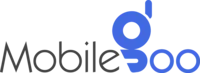How to Fix Common BIOS Issues?

Even with regular maintenance and careful use, laptops can still run into problems over time. Most of these issues, like slowdowns, battery troubles, or minor software glitches, are usually easy to fix as long as there is no serious hardware damage.
But BIOS issues? They are a whole different story.
When something goes wrong with the BIOS, it often feels like your laptop has completely shut down on you, with no clear explanation. You might only see a black screen, a frozen manufacturer logo, or sometimes nothing at all. No obvious error messages, no clear instructions — just a device that refuses to cooperate.
And because BIOS issues happen at such a deep level of the system, they can trigger a lot of anxiety, especially when you urgently need your laptop for work, school, or something important. Only if you have a clear understanding of what’s going on can you calmly handle the situation.
INDEX
What is BIOS?
6 Common BIOS Issues You Can Fix Without Assistance
1. BIOS Boot Loop (Constant Restarting)
2. BIOS Not Detecting Boot Drive
3. BIOS Freezing or Crashing
4. Stuck on "Press F1 to Continue" Screen
5. BIOS Password Issues (Lost, Forgotten, or Locked Out)
6. BIOS Update Failed
Wrapping Up
Frequently Asked Questions About BIOS Issues
1. What causes a BIOS failure?
2. How to tell if BIOS is bad?
3. How much does it cost to fix BIOS?
What is BIOS?
In simpler words, the BIOS (or UEFI, in newer systems) is the tiny program that wakes up your computer’s hardware. It makes sure all the hardware parts are properly set up so they can work together when the computer starts. Without it, your hard drives, graphics card, or even keyboard would not know how to talk to each other.
So, BIOS runs the very first check when you turn on your PC. After that, your OS takes over control and performs all functions. So, if there is something wrong with the BIOS, chances are you will not be able to turn on the device. Even if you can, booting your system can take a lot of time, and the system may also crash from time to time.
6 Common BIOS Issues You Can Fix Without Assistance
Never panic if your device has a BIOS issue. The truth is that most BIOS problems are surprisingly fixable. All you need is a little technical knowledge and some patience.
1. BIOS Boot Loop (Constant Restarting)
A BIOS boot loop usually looks like this: your computer powers on, you hear the fans spin, maybe even see the manufacturer’s logo — and then, without warning, it restarts itself. This cycle repeats endlessly. So, even getting into BIOS settings or booting Windows becomes impossible.
In most cases, a BIOS boot loop is caused by corrupted BIOS settings or failed overclock attempts. However, it can also happen if you have recently upgraded your hardware. A new RAM or a CPU that the motherboard does not recognise can trigger BIOS boot loops.
The first step we recommend is a CMOS reset. Do not worry if you do not understand the terminology, we will clearly explain it.
Inside every PC is a tiny battery that stores BIOS settings even when the computer is unplugged. If you remove this battery for about 5 minutes, it will clear everything back to default. Therefore, the corrupted BIOS settings responsible for the restart cycle get wiped out.
On many motherboards, there is also a special jumper you can short (temporarily connect) to reset the BIOS without removing the battery. You can check online or the motherboard’s manual for its exact location. If clearing CMOS does not solve the issue, incorrect settings are not responsible.
If you are facing this issue after updating to a new BIOS version recently, there is a high chance that it is a corrupted update. A corrupt update can cause constant rebooting as well. The solution here is simple — just re-flash the BIOS using a recovery tool or USB flashback method.
Pro tip: Always update BIOS carefully, preferably with a stable power supply like a UPS. Mid-update power failures are a major reason boot loops happen.
2. BIOS Not Detecting Boot Drive
One of the scariest moments for any PC user is turning on the computer and getting a “No bootable device found” error. Even if you know the drive is physically installed, BIOS might not be able to detect it — and without a boot drive, there is nowhere for the operating system to load from.
- The most common reasons for this problem are:
- Loose or faulty SATA cables connecting the drive
- BIOS settings resetting or changing boot priorities
- Physical drive failure (especially if the drive is older)
In such cases, you should manually enter BIOS and check everything. Restart your computer and press the correct key (usually F2, DEL, or ESC) when the screen first lights up to enter the BIOS menu. Once inside the BIOS, look for a section called Storage, Boot, or sometimes Boot Configuration — the exact name can vary depending on your computer’s brand. Check if your main hard drive or SSD is listed there.
If it shows up but is not at the top of the boot order, find the option to change the Boot Priority and move your main drive to the first position. You usually move items using the keyboard arrow keys or your mouse.
However, if the drive does not appear, you should try physically inspecting it. Turn off the system and use a screwdriver to remove the case. Then, double-check the SATA cables (the thin data cables) and the power cables going to your hard drive or SSD. They should be firmly plugged in. Even a slightly loose cable can make the drive invisible to the BIOS.
If the drive does not appear even after you double-check the cables, it could be a cable issue or a failed drive. Sometimes, this problem could occur if you recently installed an M.2 SSD — a small drive that plugs directly into the motherboard. Many boards disable a pair of SATA ports when certain M.2 slots are used. Check your manual carefully.
Let us try to understand it clearly with an example. Say, you add a Samsung NVMe drive to an older B450 motherboard. The 1TB hard drive can just suddenly disappear. This is not a big issue, though. You can just move the hard drive to another SATA port that is not disabled by the NVMe slot.
Also Read: SSD vs. HDD: What You Should Know
3. BIOS Freezing or Crashing
When BIOS itself locks up, you cannot even navigate its menus. This problem occurs when there is a deeper issue in the hardware or firmware. You will be blocked even before you can try normal troubleshooting.
Freezing can happen because of a corrupted BIOS flash, bad RAM modules, a failing motherboard, or even faulty peripherals connected to the system. A good starting point is to disconnect everything non-essential: extra USB drives, gaming keyboards, cameras, and external sound cards. Then you can try again. A bad USB device can cause weird behaviour during POST (Power-On Self-Test).
If that does not help, try testing your RAM. Boot with only one stick at a time, preferably swapping slots as you go. Bad memory is a surprisingly common reason BIOS hangs.
Sometimes, the problem can be fixed by reflashing the BIOS as well. However, that is only possible when your board offers a crash-safe feature like USB BIOS Flashback. Otherwise, replacing the motherboard might unfortunately be the only fix.
A small but important note: Many newer boards have dual BIOS chips. If your board does, check if there's a switch or recovery button to boot from the backup chip.
4. Stuck on "Press F1 to Continue" Screen
Sometimes, after booting, instead of starting Windows, the system lands you on a plain screen asking you to "Press F1 to continue." It is not exactly a crash, but it gets tiring quickly if it happens every time you turn on the computer. This usually happens because BIOS has detected a minor but important error it cannot fix automatically, such as:
- CMOS checksum error (meaning BIOS settings got scrambled)
- Boot device not properly set
- A hardware monitoring error, like a missing CPU fan signal
You can easily fix this issue. First, replace the CMOS battery if your clock keeps resetting. A weak battery can cause BIOS settings to reset every time the machine powers down. Then, manually enter BIOS, double-check all settings (especially the date, time, and boot order), and make sure everything looks right. Look carefully under the “Hardware Monitor” section — if the BIOS thinks a fan is not spinning, you might need to manually set the fan detection to “Ignore” to prevent the warning.
After correcting the settings, make sure to properly Save and Exit BIOS. If you restart without saving, the machine will forget the new configuration.
5. BIOS Password Issues (Lost, Forgotten, or Locked Out)
Forgetting a BIOS password is a bigger headache than forgetting a Windows login because there is no simple “reset password” link you can click. If your BIOS is locked with a password you cannot remember, you are essentially locked out of the core of your machine. Here are a few things you can try:
Resetting CMOS by removing the battery for several minutes often clears the password.
Some motherboards have a dedicated "CLR_PWD" jumper. Bridging it according to the manual can forcibly wipe out BIOS passwords.
If the machine is a branded system like a Dell, Lenovo, or HP laptop, it might require a master password from the manufacturer. You might have to contact them and provide a service tag number, and sometimes proof of ownership.
6. BIOS Update Failed

One of the riskiest moments in PC maintenance is updating BIOS. Manufacturers often warn that a power loss during an update could brick your motherboard. Sadly, it is not just a scary warning — it happens.
If a BIOS update fails midway, check for automatic recovery first. Some newer boards automatically detect bad flashes and try to revert to a backup version. Otherwise, you can use BIOS Flashback if your board supports it. This can be done by formatting a USB drive to FAT32, copying a renamed BIOS file onto it, and plugging it into a special USB port. When you press the Flashback button, it triggers a BIOS recovery process by loading a recovery BIOS from the USB drive — even if the CPU and RAM are not working.
In extreme cases, BIOS chips can be physically removed and reprogrammed with a hardware programmer. This is usually a last resort and may require professional help. However, before doing that, make sure that you are using the correct BIOS file for your exact motherboard model and revision. Flashing a BIOS meant for a slightly different version can cause instant failure.
Wrapping Up
Recovering your PC after any BIOS issue is possible, but it is not always guaranteed. In some cases, you may have to replace internal components to fix this issue. However, it is reasonable when your laptop is new and will still last a long time. For old PCs, it is best that you replace the device and buy a new one. Or, you might face recurring issues.
Mobilegoo offers a safe online platform to sell your old and used laptops. It is a simple process and takes only a minute. You just have to share some details about the condition of the device. Based on that, we will offer you the best price possible. We even have a ‘price match’ policy that ensures we offer the best price available in the market. Once you finalise the details, our executive will pick up the device from your location and provide instant cash payment.
If you also want to buy a laptop at a low price, you can also buy refurbished laptops from Mobilegoo. All our devices are very thoroughly checked and tested to ensure they meet the highest standards. We also have 55+ quality checks to ensure the laptops are in perfect condition. You can opt for an EMI as well.
Frequently Asked Questions About BIOS Issues
1. What causes a BIOS failure?
Several things can cause a BIOS failure, and it usually happens when something interrupts or corrupts the BIOS code that tells your computer how to start. Some of the most common causes include:
- Failed BIOS updates: If the power goes out during a BIOS update or if the wrong file is flashed, it can corrupt the BIOS.
- Hardware changes: Adding incompatible parts like unsupported RAM, CPUs, or expansion cards can sometimes cause the BIOS to crash or behave unpredictably.
- Power surges or sudden shutdowns: Electrical issues, especially if your system is not protected by a surge protector or UPS, can damage the BIOS chip.
- Ageing or damaged motherboard: Over time, motherboards (and their BIOS chips) can wear out, especially in systems exposed to heat, dust, or unstable power.
- Malware: Although rare, certain advanced malware can attack the BIOS/UEFI itself and cause low-level system failures.
In short, BIOS failure usually happens when the system’s most critical instructions either get interrupted, corrupted, or physically damaged.
2. How to tell if BIOS is bad?
There are several telltale signs that your BIOS might be bad. They usually show up before Windows even gets a chance to load:
- Computer won't POST (Power-On Self-Test): You turn it on, but there is no beep, no display, no reaction. Fans might spin, but nothing else happens.
- Stuck on manufacturer logo: The computer powers on but gets frozen on the brand screen (like ASUS, MSI, Dell) and never moves forward.
- No access to BIOS setup: Pressing the BIOS key (like F2, DEL, or ESC) during boot does nothing. It feels like the system does not even recognise your commands.
- Constant reboot loops: The PC powers on, resets itself, powers on again, resets — over and over without ever getting to BIOS or Windows.
- Strange error messages: Some systems will flash cryptic messages like "BIOS ROM checksum error" or "CMOS corruption detected."
- Beep codes or LED error codes: On some motherboards, BIOS problems trigger special beep sequences or flashing lights that hint at a failure.
3. How much does it cost to fix BIOS?
It is difficult to give a correct estimate without understanding the main problem. For instance, a loose cable will not cost you anything. If it needs a simple BIOS reset or BIOS chip replacement, you may have to pay around ₹1,000 to ₹2,000. However, if the issue is a corrupt motherboard, the repair can be quite expensive. It can go up to ₹10,000 or more.